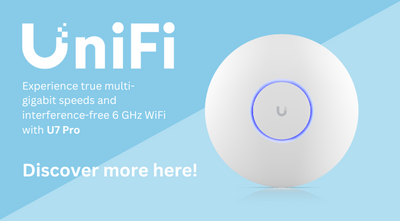Ubiquiti UniFi Setup Guide for Small Holdings
Ensuring seamless connectivity across a small holding is essential for both convenience and security. Whether you need WiFi for your home, outbuildings, or outdoor spaces, a well-planned Ubiquiti UniFi network can provide scalable, high-performance coverage tailored to your property's needs.
1. Plan Your Setup
Begin with a clear understanding of your network's requirements:
-
Coverage Areas: Identify key locations needing connectivity, such as the main house, outbuildings, gardens, and driveways.
-
Connected Devices: Consider workstations, IoT devices (smart locks, sensors), security cameras, and outdoor lighting.
-
Internet Source: Position your ISP modem centrally or near the main entry point for optimal coverage.
2. Recommended UniFi Hardware for Small Holdings
For reliable performance and scalability, here's a recommended UniFi setup:
Core Devices
-
UniFi Express Gateway: This cloud-enabled gateway simplifies network management via the UniFi app or web platform. It features a built-in WiFi 6 access point, perfect for handling small to medium WiFi loads and managing up to four UniFi devices.
-
UniFi Lite 8 Port PoE Switch: A compact desktop switch with 8 ports, including 4 PoE ports to power cameras and access points. Its sleek design allows for central placement.
Access Points
-
Swiss Army Knife Ultra Access Point: A versatile WiFi 5 (AC) access point designed for indoor and outdoor use. It can be mounted on walls, ceilings, or poles. For extended outdoor coverage, pair it with the Ubiquiti Panel Antenna Ultra to direct WiFi signals across large spaces like gardens and driveways.
Security
-
UniFi G5 Bullet Camera: A compact 2K camera with night vision and weather resistance, ideal for monitoring entrances, outbuildings, and driveways.
3. Installation and Setup
Follow these steps for a smooth installation:
Step 1: Set Up Core Devices
-
UniFi Express Gateway: Connect to your ISP modem via Ethernet. Power it on and wait for initialization. Use the UniFi Network Application to adopt and configure the device.
-
UniFi Lite 8 Port PoE Switch: Connect to the UniFi Express Gateway via Ethernet. Power it on and ensure PoE ports are providing power to connected devices.
Step 2: Deploy Access Points
-
Swiss Army Knife Ultra Access Point: Position strategically for optimal WiFi coverage indoors and outdoors. If using the Panel Antenna Ultra, mount it to target specific areas, such as a large garden. Connect it to the PoE switch via Ethernet.
Step 3: Install Cameras
-
G5 Bullet Camera: Mount cameras to cover key areas like entrances, garages, or open spaces. Connect them to the PoE switch for power and data transmission.
4. Configuration and Management
Use the UniFi Network Application to fine-tune your setup:
-
WiFi & Network Settings: Create a secure, easily recognisable SSID, enable WPA3 encryption, and set up VLANs to segment IoT devices from your primary network.
-
Camera Monitoring: Configure cameras via the UniFi Protect app. Enable motion detection alerts and recording for enhanced security.
5. Testing and Optimisation
-
Check Connectivity: Ensure all devices are online and performing well. Use the WiFiman app to test signal strength across the property.
-
Optimise Placement: Adjust access point positions and antenna angles to eliminate dead zones. Regularly check for firmware updates to maintain optimal performance.
6. Maintenance
-
Monitor Performance: Use the UniFi Network Application to track network health and device activity.
-
Backups & Updates: Enable automatic backups and keep firmware updated to maintain stability and security.
With Ubiquiti’s scalable and flexible approach, you can create a robust, reliable network for your small holding, ensuring seamless connectivity both indoors and outdoors.
For more information on Ubiquiti UniFi, available from MS Dist, simply get in touch with our friendly team, who will be more than happy to help with any queries you might have.