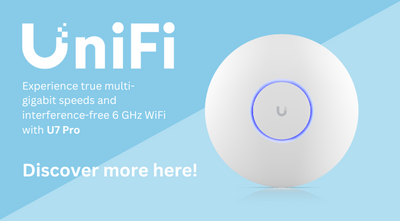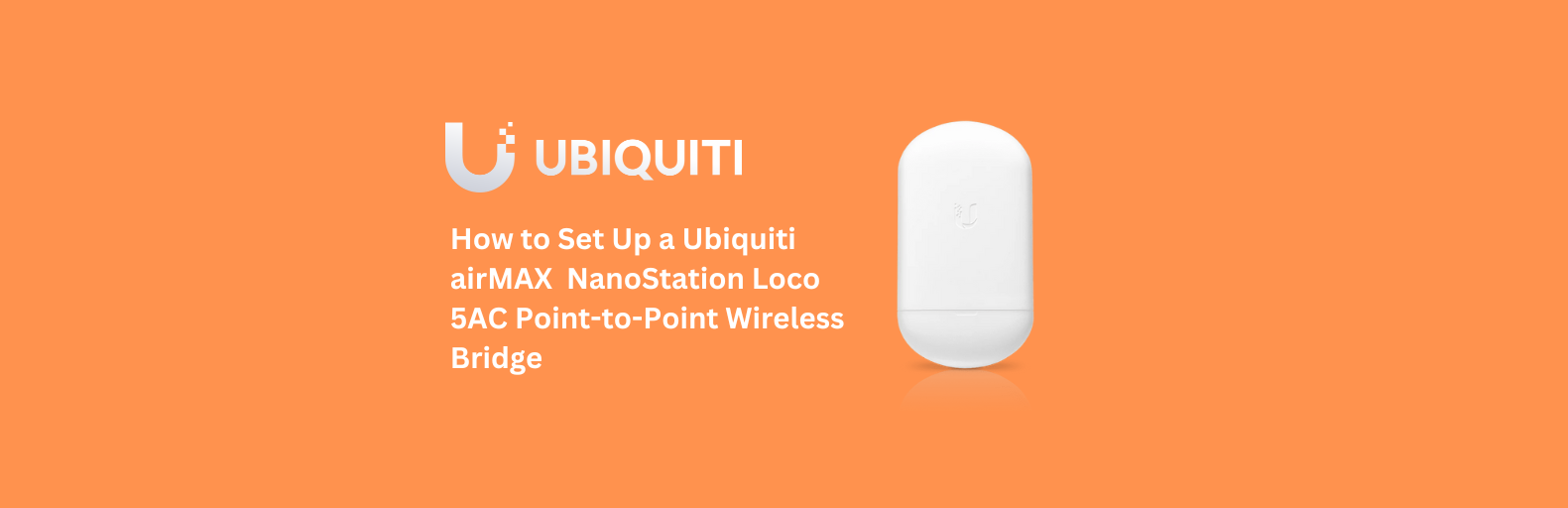
How to Set Up a Ubiquiti airMAX NanoStation Loco 5AC Point-to-Point Wireless Bridge
Setting up a Ubiquiti NanoStation Loco 5AC point-to-point (PtP) wireless bridge is an efficient way to extend network connectivity over long distances without physical cables. Whether you're connecting buildings, or need a secure network extension, this guide will walk you through the setup step-by-step.
Why Use a Ubiquiti NanoStation Loco 5AC for a Point-to-Point Link?
A PtP wireless bridge is useful for connecting remote office buildings, linking warehouses and outbuildings, providing rural internet access, and powering security camera networks. The NanoStation Loco 5AC provides 5 GHz frequency for reduced interference, up to 450 Mbps throughput for high-speed data transfer, a directional antenna for long-range communication, and a PoE-powered design for easy installation.
What You Need for the Setup
Before starting, gather the following: two Ubiquiti NanoStation Loco 5AC units, two PoE adapters (24V, 0.3A), two shielded Cat5e/Cat6 Ethernet cables, stable mounting locations (poles, walls, or brackets), and a completely clear line of sight between the devices.
Step 1: Mounting the NanoStation Loco 5AC
Choose a high location to ensure an unobstructed signal path. Secure the device using the included zip ties. Connect the shielded Ethernet cables from the NanoStation to the PoE adapters or PoE switch, ensuring proper grounding.
Step 2: Accessing the Ubiquiti Configuration Interface
Power up the devices and connect via Wi-Fi (NANO5AC-<MAC Address>) or Ethernet. Open a browser and go to http://setup.ui.com. Log in using the default credentials: Username: ubnt, Password: ubnt. Update the password for security.
Step 3: Configuring the Access Point (AP)
Set Wireless Mode to "Access Point". Create an SSID (e.g., "NanoBridge_Office"). Choose a channel to minimise interference. Assign a static IP (e.g., 192.168.1.1). Save and apply the settings.
Step 4: Configuring the Station (Client)
Set Wireless Mode to "Station". Scan for the AP’s SSID and connect. Assign a static IP (e.g., 192.168.1.2). Save and apply the settings.
Step 5: Testing & Optimising the Link
Align the devices to maximise signal strength and monitor signal levels in the Ubiquiti interface. Enable WPA2-AES encryption for security. Test the connection by transferring files or checking internet speed.
Final Tips for an Optimised NanoStation Loco 5AC Link
Regularly update firmware for improved performance and security. Use surge protectors to prevent electrical damage. Keep devices free from physical obstructions such as trees or buildings. Adjust channel settings if interference occurs.
By following this guide, you can successfully set up a high-performance Ubiquiti NanoStation Loco 5AC point-to-point wireless bridge for your business, remote office, warehouse, or home network extension. Please visit Ubiquiti UK for additional resources.
For more information on Ubiquiti, available from MS Dist, simply get in touch with our friendly team, who will be more than happy to help with any queries you might have.