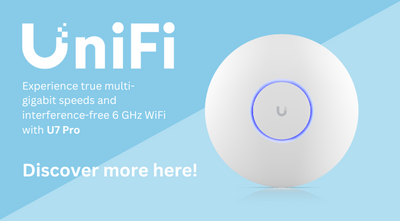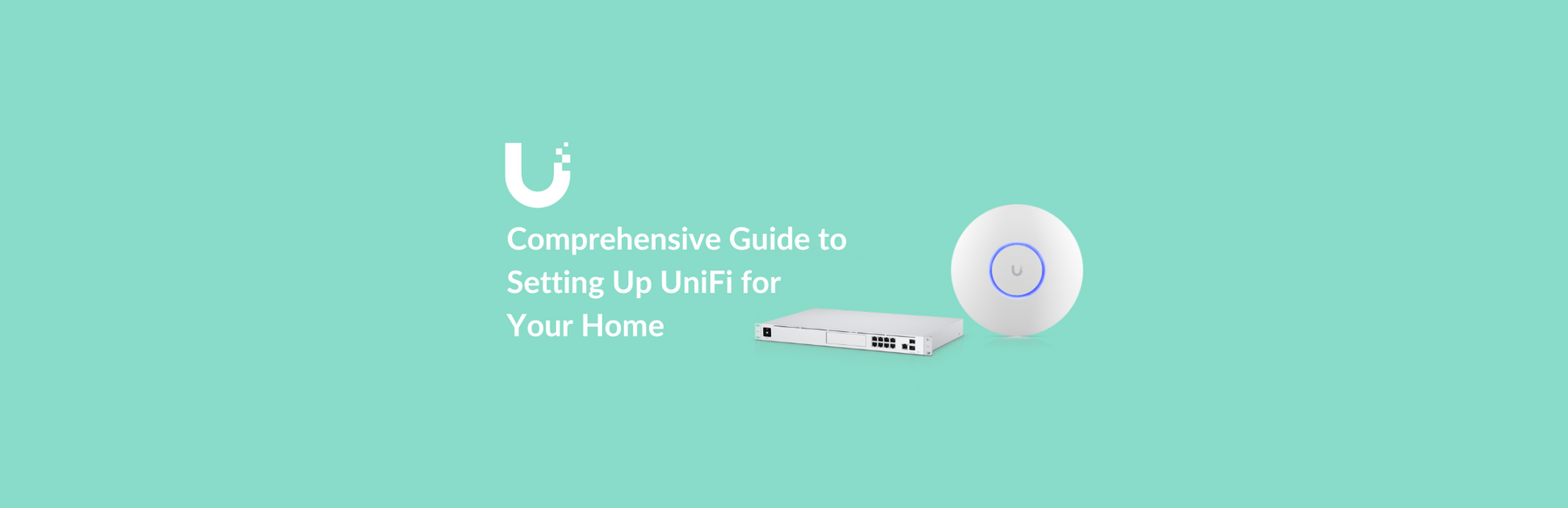
Comprehensive Guide to Setting Up UniFi for Your Home
Ubiquiti’s impressive UniFi range provides a professional-grade home IT solution, offering robust tools for network management, security cameras, and more. With UniFi Cloud Gateways, users can centrally control their home network, including Wi-Fi access points, devices, and security features, ensuring advanced network security and performance.
UniFi’s modular, scalable setup is perfect for homes of any size, allowing you to customise your network as your needs grow. By selecting the right UniFi console and applications, you can build a highly secure, efficient, and tailored network for your home.
Step-by-Step Guide to Setting Up UniFi:
-
Choosing the Right Cloud Gateway
UniFi Cloud Gateways serve as the heart of the network. For home use, we recommend one of the following:
- Wi-Fi Integrated Gateways: Perfect for homes, these units offer combined routing and Wi-Fi capabilities, ensuring a simple setup and efficient performance.
Recommended products: Ubiquiti UniFi Express / Ubiquiti UniFi Dream Machine / Ubiquiti UniFi Dream Router / Ubiquiti UniFi Dream Wall
- Compact Gateways: These provide higher performance and scalability, ideal for larger homes or homes with more advanced network needs.
Recommended products: Ubiquiti UniFi Cloud Gateway Ultra / Ubiquiti UniFi Gateway Lite
- Rack-Mounted Gateways: Though overkill for most homes, these units are designed for heavy workloads, offering advanced security and storage options.
Recommended products: Ubiquiti UniFi Dream Machine Pro / Ubiquiti UniFi Dream Machine Special Edition
-
Setting Up Your UniFi Console and App
- Install the UniFi Network App: Download it on your smartphone or access it via a web browser.
- Connect Your UniFi Gateway: Plug your gateway into your modem and power it up.
- App-Based Setup: The app will guide you through the initial steps, including setting up your UI Account for cloud-based management and configuring your network.
- Customise Your Wi-Fi: Set your Wi-Fi name (SSID), security settings, and other essential options to fit your home’s needs.
-
Adopting and Configuring Devices
- Connecting UniFi Devices: Add UniFi access points and switches to your network by connecting them via Ethernet or wirelessly.
AP Product Recommendations: Ubiquiti UniFi AC Pro / Ubiquiti UniFi U6+ / Ubiquiti UniFi U6 Pro / Ubiquiti UniFi U6 Mesh (outdoor)
Switch Product Recommendations: Ubiquiti UniFi Flex Mini / Ubiquiti UniFi Lite 8 Port PoE Switch / Ubiquiti UniFi Lite 16 Port PoE Switch
- Adoption via the UniFi App: New UniFi devices will appear in the app and can be easily adopted into the network.
- Optimising Device Settings: Configure advanced settings like VLANs, guest networks, and device prioritisation for a smooth home network experience.
-
UniFi Applications for Home Integration
UniFi offers a suite of applications to enhance your home setup:
- UniFi Network: Manage all your network devices, monitor real-time traffic, and set network policies.
- UniFi Protect: Secure your home with integrated camera systems, featuring smart alerts and video storage.
-
Managing Your Network Remotely
With your UI Account, you can manage your UniFi setup remotely:
- Cloud Management: Log in to your UniFi dashboard from anywhere to monitor devices, push updates, and manage the system remotely.
- Notifications and Alerts: Receive push notifications on your mobile device for any network issues, and set automatic firmware updates.
- Automatic Backups: Keep your configuration safe by enabling automated cloud backups.
-
Expanding Your UniFi Setup
UniFi's modular ecosystem is designed to grow with your needs. Over time, you can add:
- Additional Access Points: To improve coverage in larger homes or hard-to-reach areas.
- Switches: For connecting wired devices like smart TVs, PCs, or home entertainment systems.
- UniFi Protect Cameras: To integrate home security into the same centralised platform.
- UniFi Access: Ideal for smart home setups, offering secure entry management with key fobs or mobile credentials.
-
Advanced Features and Troubleshooting
UniFi provides a suite of advanced tools for troubleshooting and optimising network performance:
- Traffic Analysis: Understand how your home network is being used and prioritise critical devices like work laptops or gaming consoles.
- Signal Strength: Monitor Wi-Fi signal strength across devices and adjust positioning of access points for maximum coverage.
- Topology Map: View a real-time diagram of how your devices are connected and resolve potential issues like poor connectivity or signal interference.
-
Other UniFi Hosting Options
While UniFi Cloud Gateways are the most straightforward solution, UniFi can also be self-hosted. You can run UniFi Network on a personal server or a CloudKey device. For home users, CloudKeys may serve as an alternative if you don’t want a dedicated UniFi Gateway:
- CloudKey Plus: Provides cloud backups and is more than adequate for home setups.
- CloudKey Enterprise: Suited for larger, more complex installations requiring advanced management features.
UniFi offers an advanced and highly customisable solution for home networking, far surpassing typical consumer-grade routers. Whether you need reliable, fast Wi-Fi, a secure home network, or integrated security systems, UniFi provides the flexibility and control to handle it all. With UniFi, your home network can grow as your needs expand, all while maintaining world-class security and performance.
To explore more about the range of UniFi products and find the right one for your home, visit Ubiquiti’s official website.
|
||
|